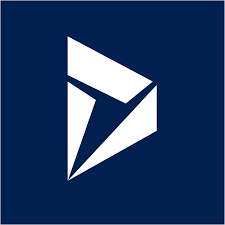Deploy
The Kipon Solid Plugin tool is build on "DUCK TYPE PATTERN" to allow the deployment tool to recognize and setup the plugins within the Microsoft Dynamics 365 CE platform.
Normlly you would use the Microsoft provided tool for this. The SDK tool provide a nice ui, where you basically load the assembly, and then defines plugins, steps, filter, and images, - and this is the real problem of that appraoch. It has to be done manually, and there is no way to guarantee that your registrations match the actual code.
Understanding the deployment model of the tool. The Kipon.Solid.Plugin framework is bridging that gab by providing a tool that performs an analyze of your assembly code, upload the codes to Dynamics 365 CE, and based on your actual code, it will registre plugins, steps, filters and images, according to your code
With a deployment tool like this in place, you can take the overhead of being more delcaretive in your design approach, because the declarations will not only be used compiletime when you write and validate your code, it will also be used on deployment to setup the correct steps.
Go do - deploy
Installing the Kipon.Solid.Plugin framework, place a [deploy.cmd.template] file in the root of your plugin project. You need to adjust this file with connection string and solution reference
@echo off
call bin\coretools\kipon.xrm.cmd "deploy" "bin\release\[pluginname].dll" "/connectionstring:[crmconnectionstring]" "/solution:[solutionname]"First rename the file, to deploy.cmd (remove .template)
Secondly:
- Replace [pluginname] with your plugin assm name. Be aware the tool assume you deploy release version.
- Replace [crmconnectionstring] with your connection string
- Replace [solutionname] with uniquename of the solution the components should be added to
© Kipon ApS 2020 - 2025. All content on the page is the property of Kipon ApS. Any republish or copy of this content is a violation. The content of this
site is NOT open source, and cannot be copied, republished or used in any context without explcit permission from the owner.